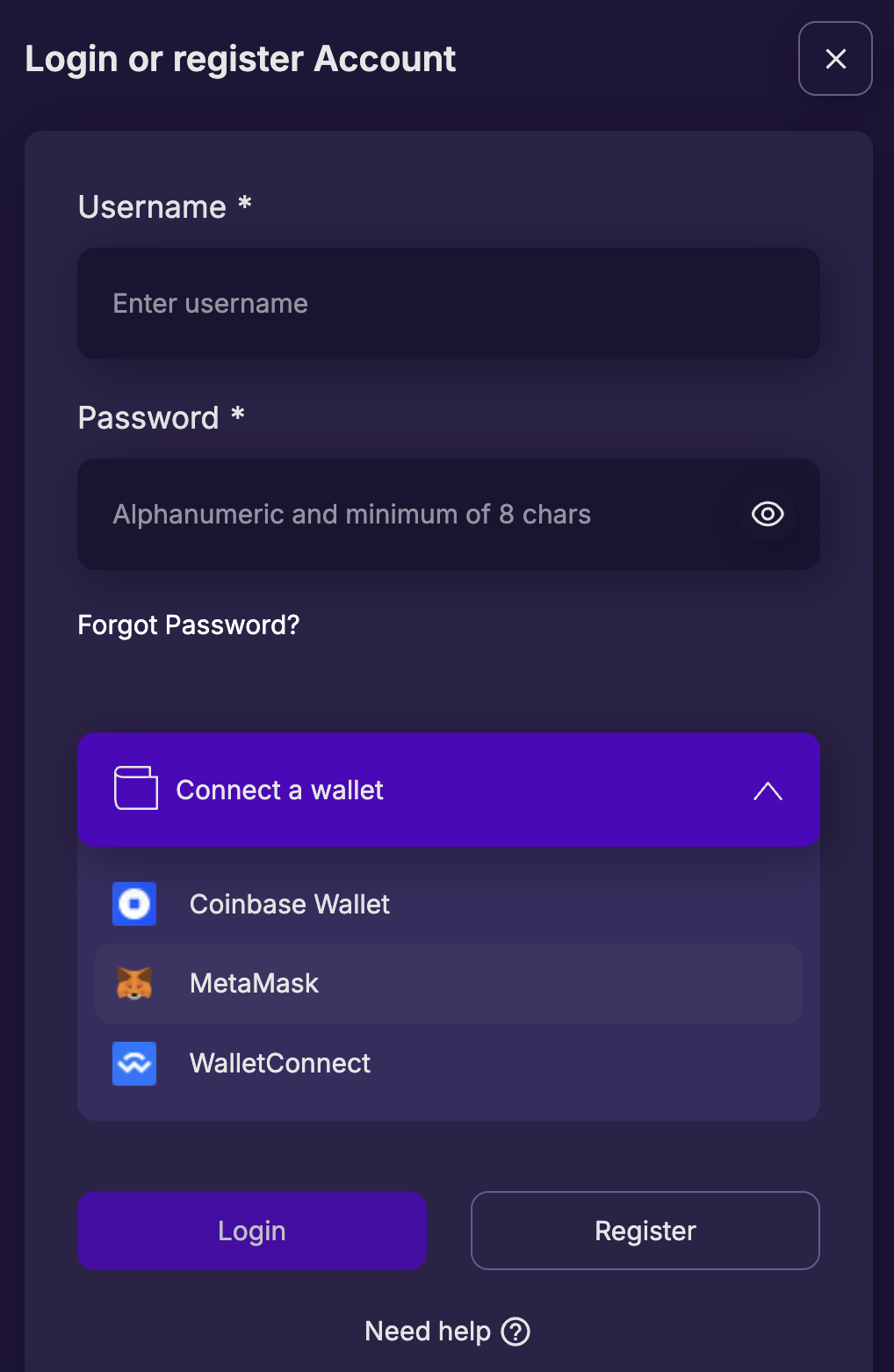Create New UserID
This guide will walk-through the easiest way to get started with a new user in Space and Time
Creating a user in Space and Time is very easy, but can be done from several different interfaces, depending on your use case. While the outcome is the same, these workflows can be somewhat different.
These instructions walk you through the simplest workflow.
For more optionsTo view all the ways you can connect and authenticate to Space and Time, with guided workflows for each, visit the Connect and Authenticate section of the docs.
Create a New User Using SXT Studio
For most cases, the easiest way to create a new user account is via the Space and Time Studio dapp.
Create a New User with a Web3 Wallet
Contrags! You've created a Space and Time account!
Create a New User with Username / Password
Congrats! You've created your Space and Time account!
Add a New Public/Private Keypair to a UserID
If you're connecting directly to the SxT Network for use-cases like API or CLI calls, you'll want a public/private keypair associated with your UserID. You can use an authenticated session (Access Token) to add a new keypair to your UserID's keychain using the steps below:
Never transmit your private keyYour private key should always remain local to your machine. This prevents web applications or dapps like Space and Time Studio from creating a new keypair and sending to you. You must create the keypair locally on your computer.
The easiest way (by far) to add a new keypair to your UserID is using the Space and Time CLI. Not only does it create the keypair locally, it can then add it directly to your UserID on the network. You will need to log into Space and Time Studio to generate an access token - a key for your current session that can be used outside of Studio (for things like API calls).
Create a new keypair locally:
-
Download and install the Space and Time CLI (sxtcli).
-
In a terminal / command window, create a new keypair by entering:
~$ sxtcli authenticate keypairWhich will return a new keypair:
ED25519 KeyPair (base64) Private key: zt1tsBl3Vi_your_key_here_ZBP5sYaxPt7j0o= Public key: Enh+trGrAU_your_key_here_znsLHSaY3fQE9U= -
STOP now and save this keypair somewhere safe!
It will never be displayed again and cannot be recovered - remember, locally created, never transmitted.
Add the new keypair to your UserID on the network
To complete this step, you'll need to log into the network and generate a valid access token (aka active session key). Fortunately, Space and Time Studio does just this, and will expose the current access token upon validated request.
-
Navigate to Space and Time Studio dapp: https://app.spaceandtime.ai/
and login to Studio, using the credentials for the UserID to which you'd like to add the keypair. -
Click on "My account" in the upper-right and scroll to the bottom of the "My Account" tab. There you'll find your active Access Token, which is your current authenticated session:
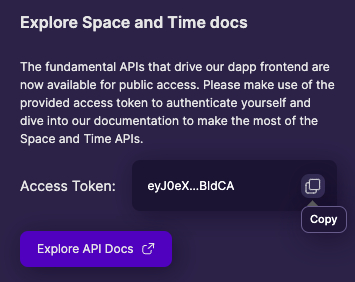
Click on the copy icon on the right to copy the token to your clipboard. -
Return to the CLI and add the keypair to your UserID by typing:
~$ sxtcli authenticate keychain --accessToken=$ACCESS_TOKEN --url=$API_URL add --privateKey=$USER_PRIVATE_KEY --publicKey=$USER_PUBLIC_KEY- Replace the $ACCESS_TOKEN with the access token copied in step #4
- Replace the $API_URL with the URL provided to your subscription when you joined the network
- Replace $PRIVATE_KEY with the key generated in step #2
- Replace $PUBLIC_KEY with the key generated in step #2
As a best practice, set the variables above first - it makes your CLI command more readable. For example:
ACCESS_TOKEN=eyJ0e__your_access_token_here__XBlIjoiYWNjZXNzIiwia2lkIjoiZTUxNDVkYmQtZGNmYi00ZjI4LTg3NzItZjVmNjNlMzcwM2JlIiwiYWxnIjoiRVMyNTYifQ.eyJpYXQiOjE2OTc2NzM0NjQsIm5iZiI6MTY5NzY3MzQ2NCwiZXhwIjoxNjk3Njc0OTY0LCJ0eXBlIjoiYWNjZXNzIiwidXNlciI6InN0ZXBoZW4iLCJzdWJzY3JpcHRpb24iOiIzMWNiMGI0Yi0xMjZlLTRlM2MtYTdhMS1lNWRmNDc4YTBjMDUiLCJzZXNzaW9uIjoiM2IxOTQzMTBhZTllN2NhNjBlNGVhYmNmIiwic3NuX2V4cCI6MTY5Nzc1ODY2Mzc5MywiaXRlcmF0aW9uIjoiY2NkYWU5NjU5NGViZTMyZTEyNDIzZjBlIn0.YYRu0n
API_URL=http://some.spaceandtime.url
USER_PRIVATE_KEY=zt1tsBl3Vi_your_key_here_ZBP5sYaxPt7j0o=
USER_PUBLIC_KEY=Enh+trGrAU_your_key_here_znsLHSaY3fQE9U=Even better, store your secrets in a dotenv (.env) file.
25min Access TokensYour access token is only valid for 25 minutes from its creation, after which it must be regenerated. If step #5 fails with an "unauthorized" error, it likely means 25 minutes has elapsed since the access token was created (aka you first logged in) and the access token is now expired. Try repeating step #4 and #5 again. If you want to be really sure, you can also log out / log into SxT Studio (which will generate a new access token and reset the 25 minute timer).
Log Into the Studio with an Existing UserID You Created via APIs
If you already have a UserID with Keypair for running APIs, but it's not registered with the Secrets Proxy, then you have the opposite problem - you can call APIs, but cannot login to the Space and Time Studio dapp. Fortuately, there is a simple solution here too!
To add an existing UserID to the Secrets Proxy for Space and Time Studio:
-
Login to Space and Time using whatever method you would normally (SDK, CLI, custom program, etc.) and collect the access token.
For example, you can login using the CLI like so (replacing or setting variables):
sxtcli authenticate login --url=$PROXY_API_URL --userId=$USERID --publicKey=$USER_PUBLIC_KEY --privateKey=$USER_PRIVATE_KEYThe PROXY_API_URL is the URL to the proxy server attached to your normal API_URL environment. Normally this is identical to your API_URL, but prefixed with "proxy" and a period. So if
API_URL=https://my.example.comthen the Space and Time Studio Secrets Proxy URL isPROXY_API_URL=https://proxy.my.example.com -
Call the "Add account for existing user" API, which requires only the valid access token as a query parameter. You can do this via curl (copied directly from the above API page) or via your favorite API tool.
Congratulations, you've registered your existing UserID with the Space and Time Studio Secrets Proxy!
Updated 2 months ago