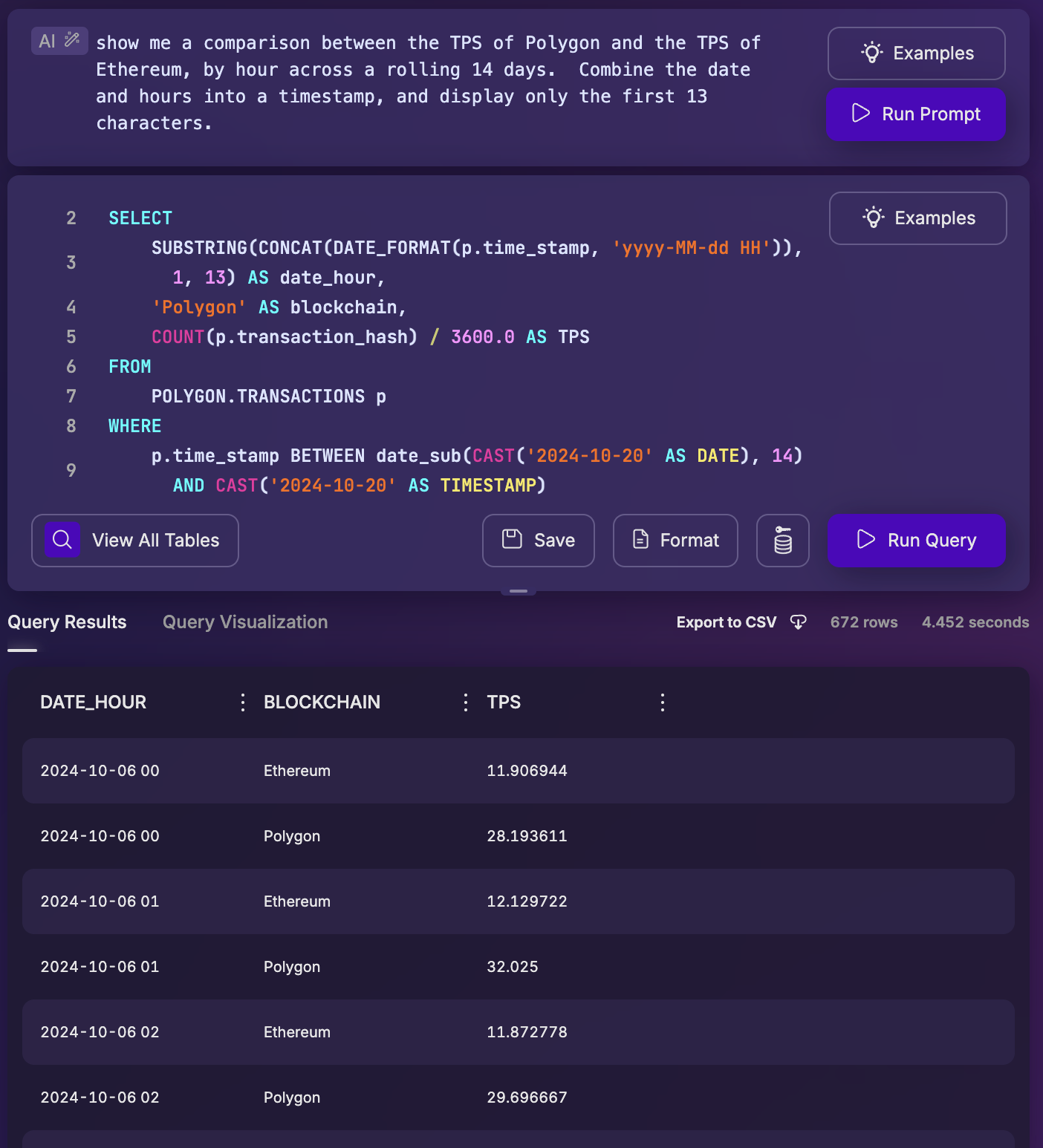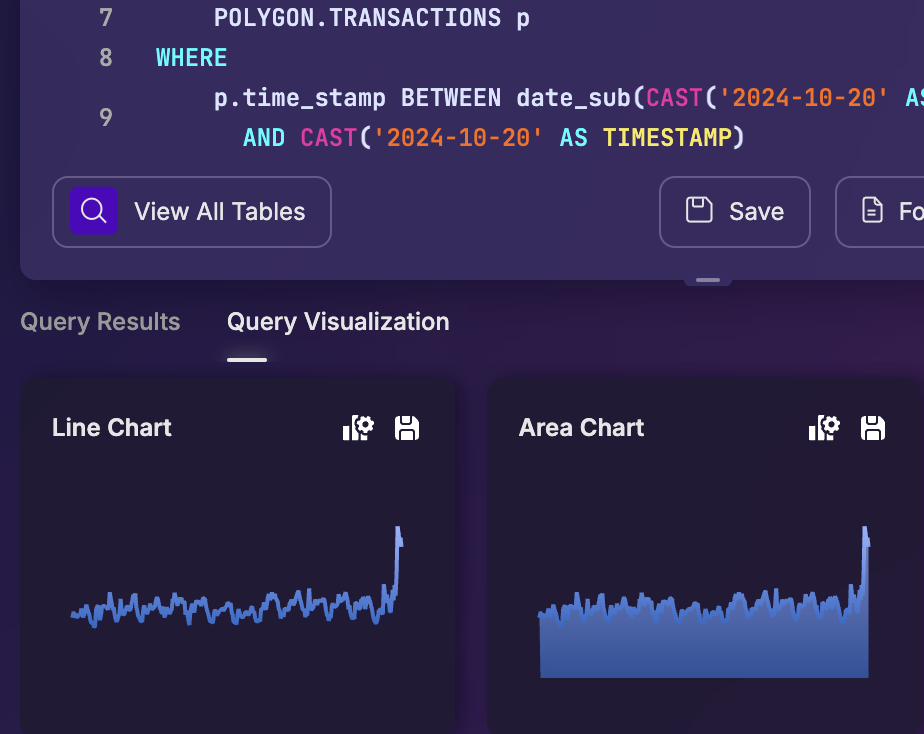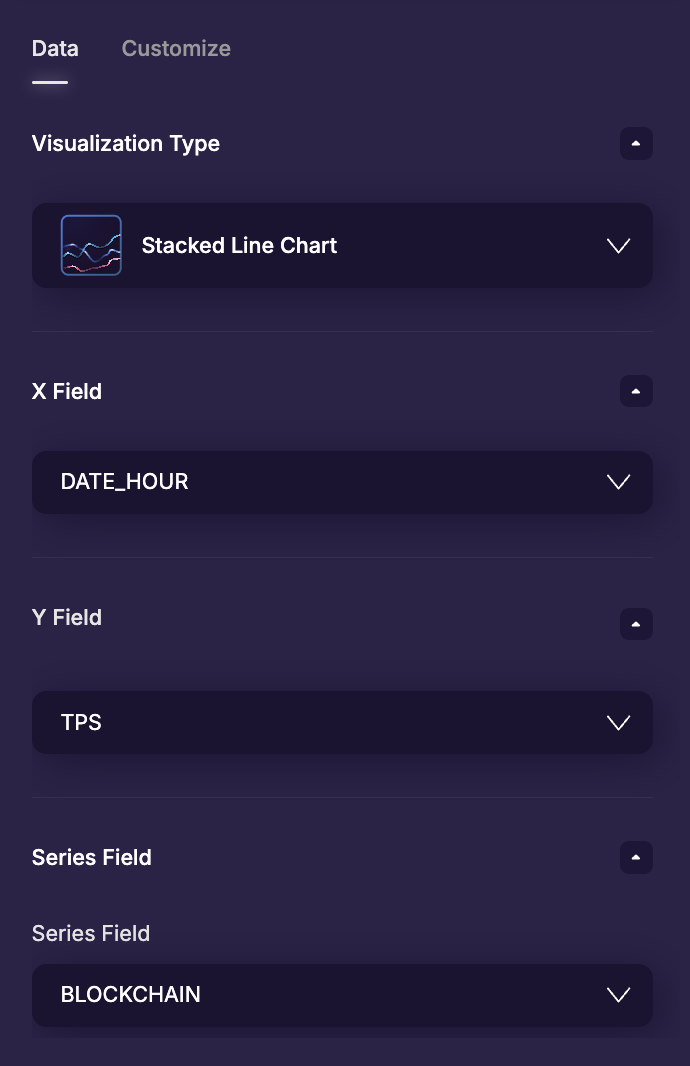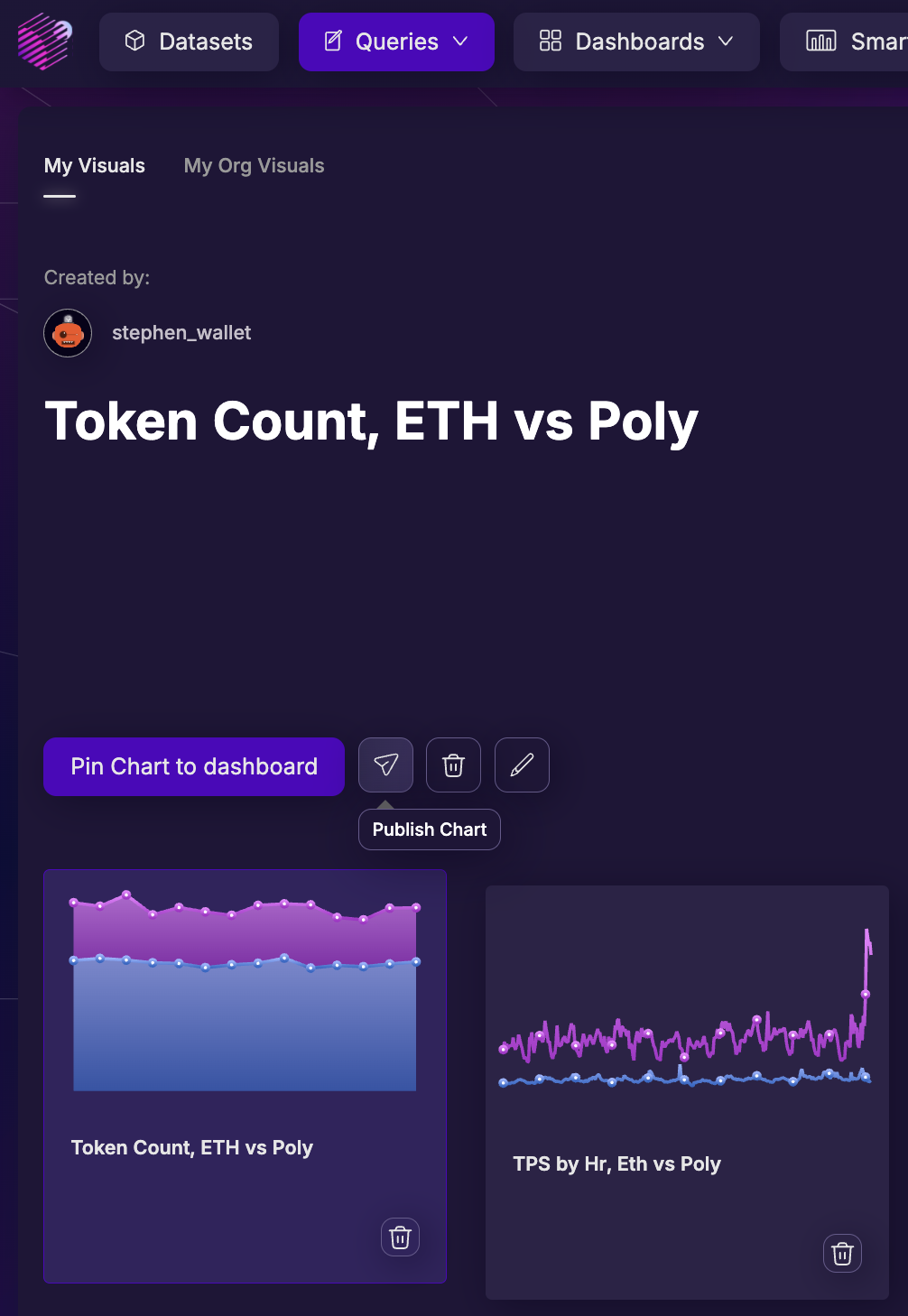Create Queries and Charts
Use AI to build and execute three new charts on blockchain data!
In this activity, use Space and Time Studio and a few AI prompts to generate both a functioning query and new chart.
Create an AI Query
You can generate queries using either standard database SQL (structured query language), or using SXT AI-SQL, simply use natural language and let AI write your query for you! This is great for people who don't know SQL, for people learning SQL, and even for advanced users who know SQL very well, but want a quick-start to their project!
Click here to see the AI-SQL query while building this demo.
--show me a comparison between the TPS of Polygon and the TPS of Ethereum, by hour across a rolling 14 days. Combine the date and hours into a timestamp, and display only the first 13 characters.
SELECT
substr(time_stamp,1,13) as hour_period,
'Ethereum' AS blockchain,
COUNT(transaction_hash) / 3600 AS tps
FROM ETHEREUM.TRANSACTIONS
WHERE time_stamp BETWEEN current_date- 14 AND current_date
GROUP BY hour_period, blockchain
UNION ALL
SELECT
substr(time_stamp,1,13) as hour_period,
'Polygon' AS blockchain,
COUNT(transaction_hash) / 3600 AS tps
FROM POLYGON.TRANSACTIONS
WHERE time_stamp BETWEEN current_date- 14 AND current_date
GROUP BY hour_period, blockchain
ORDER BY hour_period, blockchain
LIMIT 1000;
Don't be afraid to boss the AI around! Tell it exactly what you want, and how you want it. The more descriptive, the better!
The AI-SQL engine is generative, meaning it will regenerate a new SQL statement every request, and there can be some differences in the SQL results it creates. However, it should look something like the image on the right.
AI will likely add a
LIMITto the bottom of the query, which limits the data return to a defined number of rows, but may sometimes under-shoot how many rows to expect.You should have around 336 rows (24 * 14) or twice that number, 672, depending on how the AI wrote the query. If not, increase the
LIMITat the bottom of the query to 1000 and "Run Query" again.
Congrats! You've generated your first AI-SQL query!
Create a Chart From Your Data
Let's pick a chart we like, and polish it up a little bit. For the purposes of this demo, we selected the first line chart, and made it look like this:
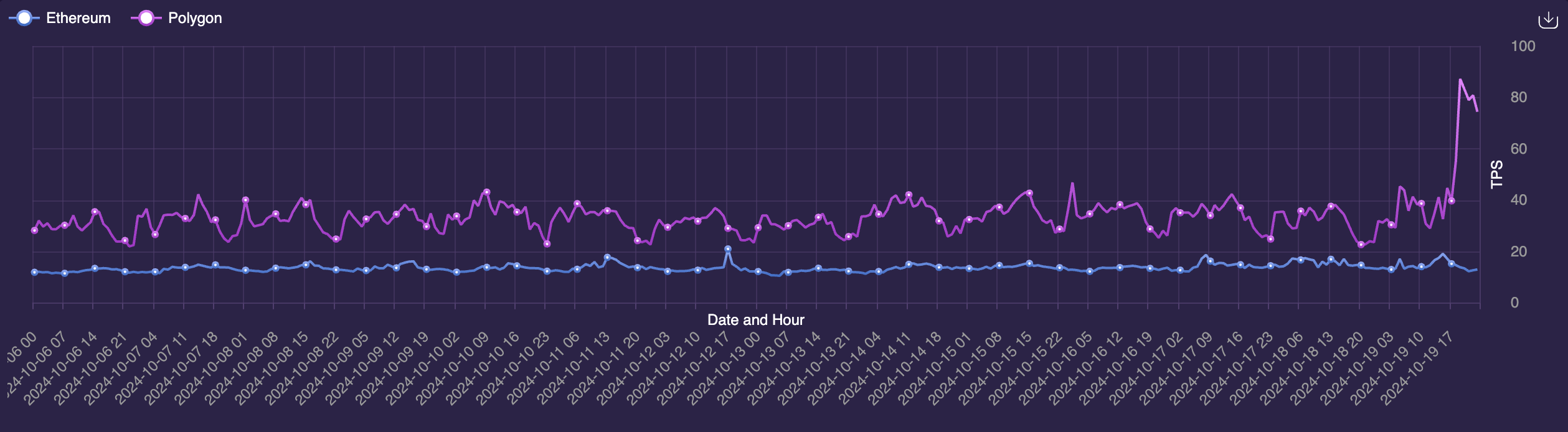
Remember, the query, data, and chart are all created by generative AI, so it's possible your experience could be different. This is fine! It's about getting you familiar with creating charts in general, not specifically replicating this chart. Play around!
Once you've tweaked your chart to look how you want, let's save our work!
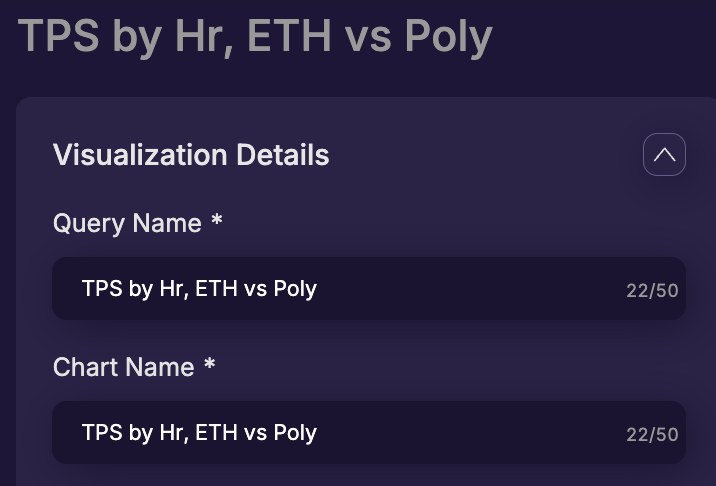
In the upper-left of this page you'll see an option to name both the query and the chart. You can chose to give them both the same name, or completely different names - but you must name both the chart and the query.
The reason you might want to name them slightly different: you can have one query that supports many charts. For example, we created a line-chart here, but we could also create a pie chart from the same query. By saving the query independent of the chart, we don't have to recreate a new query for every chart.
When creating dashboards, the "Chart Name" will be displayed to your dashboard users, so aim for a short-but-descriptive name.
All that said - you can always rename both queries and charts in the future without disruption, so you don't need to over-think this decision. For now, we'll use the name TPS by Hr, ETH vs Poly for both the query and chart name.
You may see a pop-up notification called "Performance Tip." We'll cover this in more detail later, for now you can simply "Save Chart As Is".
Congrats! You've created your first chart!
Once your chart has been saved, the Space and Time Studio will drop you in the "My Visuals" workflow, under "Queries" tab. This makes it easy to add this new chart to any dashboards you've created, or to create a brand-new dashboard.
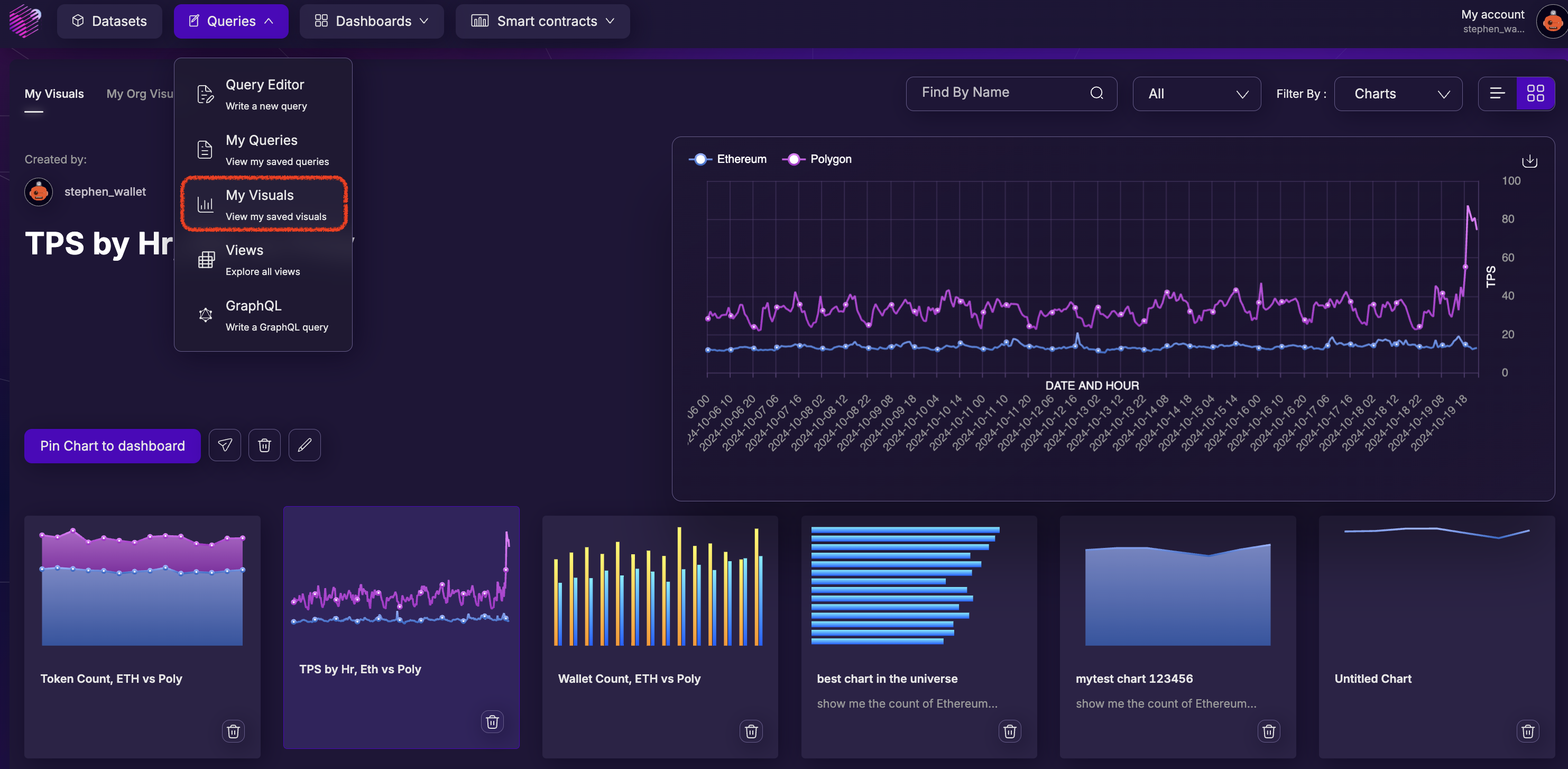
If you want to start a new query for a new chart, click on "Queries" tab at the top, and you're ready to begin again!
Rinse, Repeat
If you've followed along above, you should now have a query and chart comparing the TPS of Ethereum and Polygon. See if you can generate two more comparison charts, using the AI prompt (or optionally SQL) below:
Two Week Wallet Count
Let's look at the Wallet count of Ethereum vs Polygon for the same 2 week period:
AI Prompt:
show me a comparison of the count of Ethereum wallets and polygon wallets for last two weeks by date. Include only full days, and call the column Wallet_Date. Make a column for each blockchain. Always limit to 1000 rows.
Click here for help!
In the case below, the AI-SQL elected to generate a query that JOINs the two chains rather than UNIONs. In other words, created a different column for Ethereum and Polygon, instead of having a "Blockchain" column.
--show me a comparison of the count of Ethereum wallets and polygon wallets for last two weeks by date
SELECT
e.wallet_date AS wallet_date,
COALESCE(e.wallet_count, 0) AS ethereum_wallet_count,
COALESCE(p.wallet_count, 0) AS polygon_wallet_count
FROM (
SELECT
DATE(time_stamp) AS wallet_date,
COUNT(DISTINCT wallet_address) AS wallet_count
FROM ETHEREUM.NATIVE_WALLETS
WHERE time_stamp BETWEEN current_date -14 AND current_date
GROUP BY DATE(time_stamp)
) e
FULL JOIN (
SELECT
DATE(time_stamp) AS wallet_date,
COUNT(DISTINCT wallet_address) AS wallet_count
FROM POLYGON.NATIVE_WALLETS
WHERE time_stamp BETWEEN current_date -14 AND current_date
GROUP BY DATE(time_stamp)
) p
ON e.wallet_date = p.wallet_date
ORDER BY e.wallet_date
LIMIT 1000;
This is fine - in fact, having 2 different columns on the same row typically generates great charts with very little adjustment:
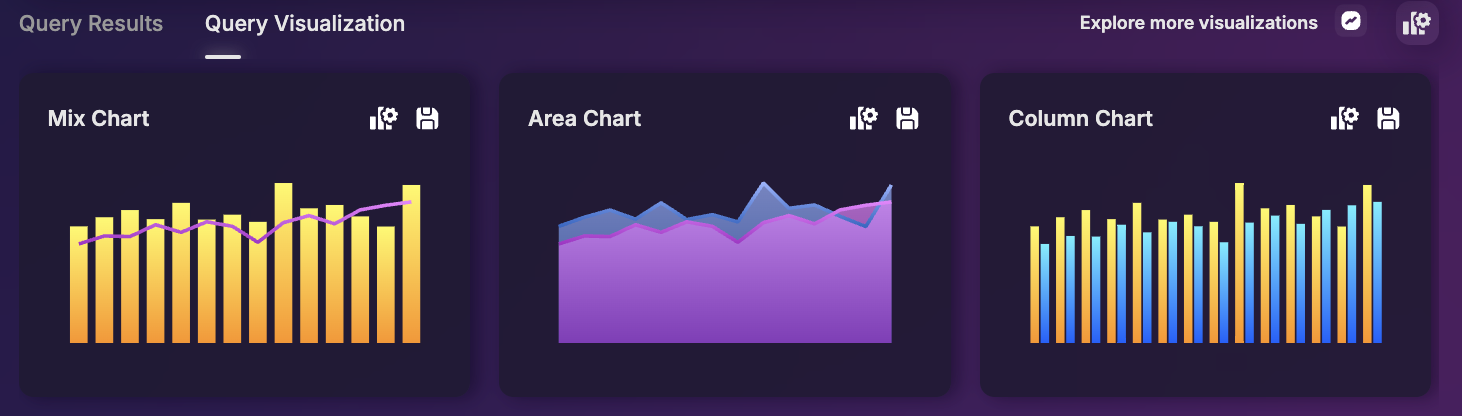
Note that the two different Y-axis series (Ethereum and Polygon) may end up on different scales, one on the right axis and one on the left axis. For example, configuring the last chart in the above picture, you'll see there are different scales, one on the right Y-axis (polygon) which goes from 0 to 700k, and one on the left (ethereum) which goes from 0 to 600k:
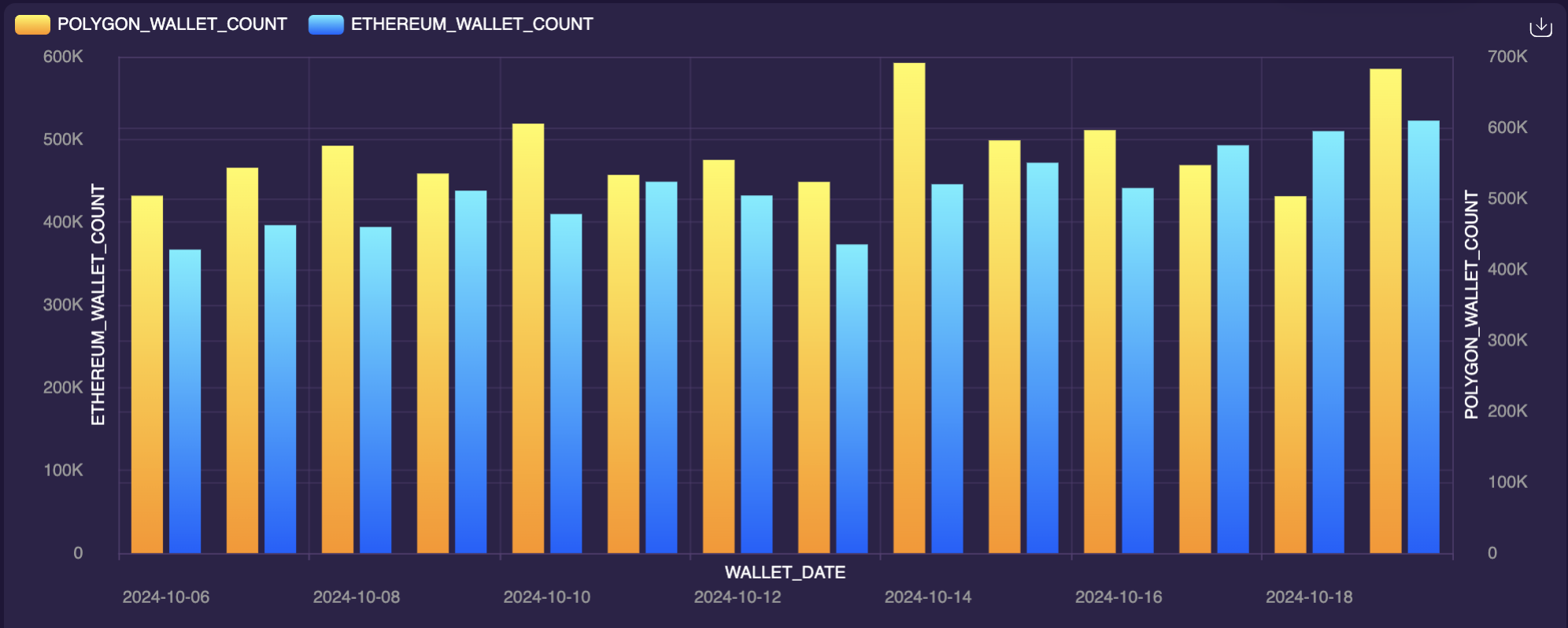
You can force both Y-axis to appear on the same y-axis, which normalizes the height of the bars to the same scale. To do this, scroll down to the lower-left of the configuration screen, in the "Data" section and change the Y1 "Y1-Axis to Plot" to be on the "right" side. With a few other tweaks, you can quickly end up with a solid final product: 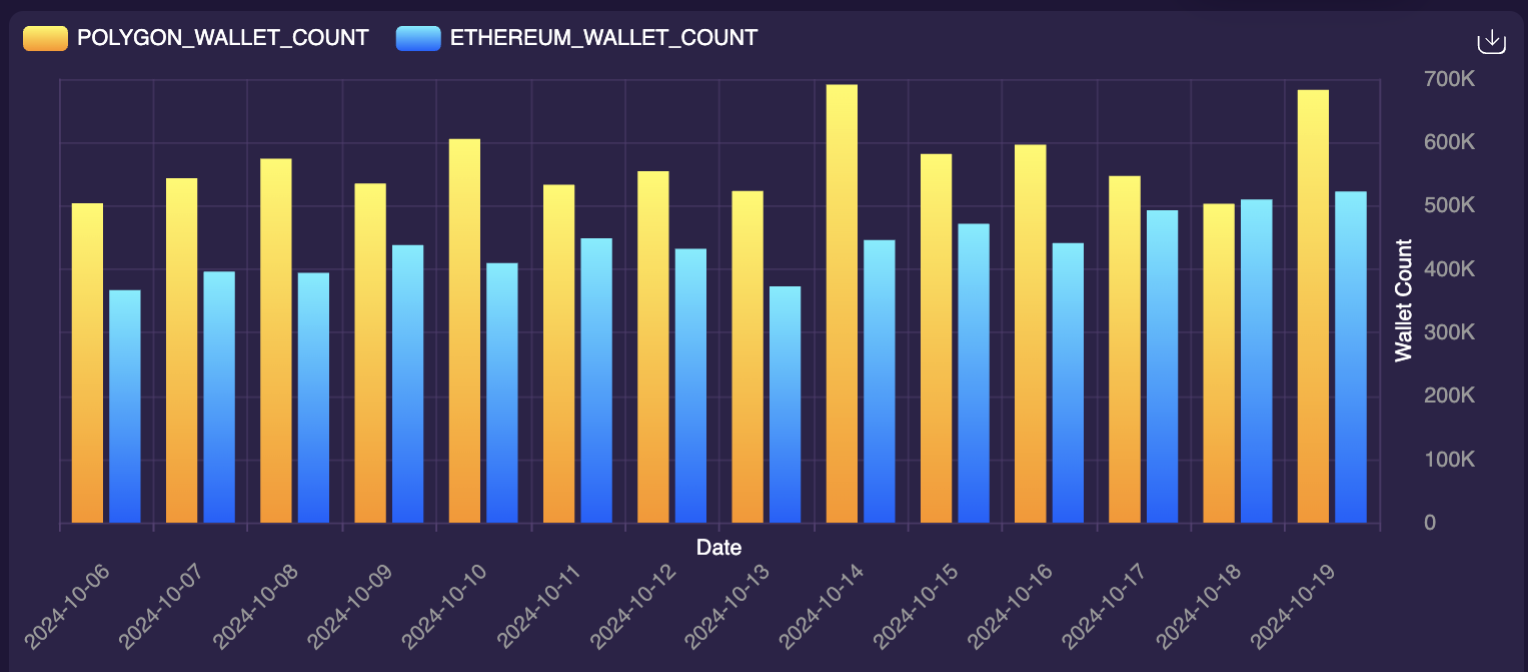 | 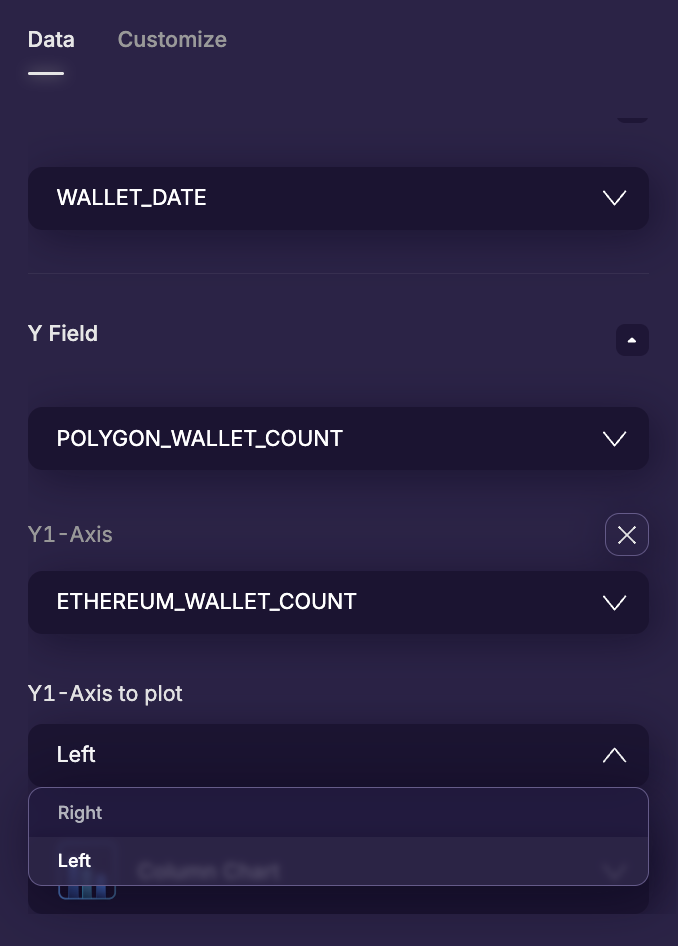 |
Don't forget to save your chart and query! To be consistent with the above example, let's use the name:
Wallet Count, ETH vs Poly
Count of ERC20 Tokens
Finally, let's compare ERC20 tokens between Ethereum and Polygon:
show me a comparison in the distinct count of ERC20 tokens on Ethereum and on Polygon, for the last two weeks by date. Add a column called "blockchain" to display the chain name. Always limit to 1000 rows.
Click here for help!
While testing, here is the AI-SQL generated:
--show me a comparison in the distinct count of ERC20 tokens on Ethereum and on Polygon, for the last two weeks by date.
SELECT
DATE(e.time_stamp) AS date,
COUNT(DISTINCT e.contract_address) AS distinct_token_count,
'Ethereum' AS blockchain
FROM
ETHEREUM.ERC20_EVT_TRANSFER e
WHERE
e.time_stamp BETWEEN current_date -14 and current_date
GROUP BY
DATE(e.time_stamp)
UNION ALL
SELECT
DATE(p.time_stamp) AS date,
COUNT(DISTINCT p.contract_address) AS distinct_token_count,
'Polygon' AS blockchain
FROM
POLYGON.ERC20_EVT_TRANSFER p
WHERE
p.time_stamp BETWEEN current_date -14 and current_date
GROUP BY
DATE(p.time_stamp)
ORDER BY
date, blockchain
LIMIT 1000;
Note that the AI-SQL engine went back to a UNION approach, meaning there is a "Blockchain" column and rows for Ethereum and Polygon are above/below each other, instead of side-by-side. This is fine, and matches the first example.
If you prefer the side-by-side approach, simply click the "Run Prompt" button again, and the AI-SQL engine will re-generate from prompt. You can ask the AI to regenerate as many times as you want.
Alternatively - tell the AI exactly what you want! For example, you can add to the above prompt:
show me a comparison in the distinct count of ERC20 tokens on Ethereum and on Polygon, for the last two weeks by date. Always limit to 1000 rows.
Make sure there is a column for Ethereum_ERC20_Tokens and a column for Polygon_ERC20_Tokens.
This prompt generated a query more like the second example, with a separate column for each chain. More over, it explicitly used the column names supplied, giving you preemptive control on how the data looks.
Again, don't forget to save your chart and query! To be consistent with the rest, let's use the name:
Token Count, ETH vs Poly
Share Your Work!
The last step is to publish your work to the world! Navigate back to the chart summary page by clicking on the top-most tab "Queries" and "My Visuals". There, you should see the three charts you just created. Click on one of your graphs to bring it into focus. Beside the "Pin to Dashboard" button is the "Publish Chart" button. Click that, and you'll be prompted to select between:
Mark your 3 charts as Public so they can be seen and verified by the accreditation process. You'll be prompted for a globally unique chart name - go ahead and name these however you like, and click Publish. You're good to go! |
|
Get Credit:
You'll get credit for this activity if you:
- Have generated 3 queries and 3 charts, and shared them publicly.
{/ looking for 3 public charts (from API preferably) /}
Updated about 2 months ago